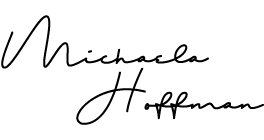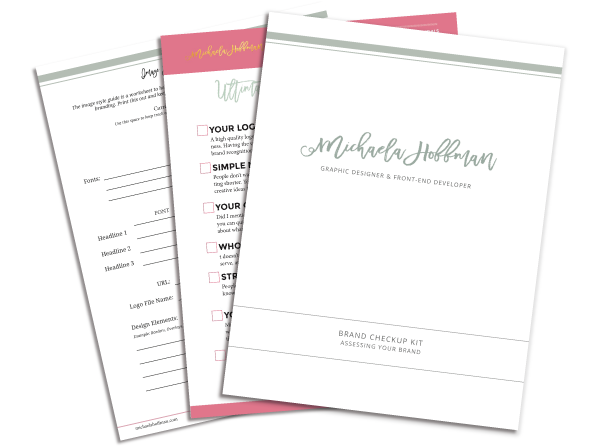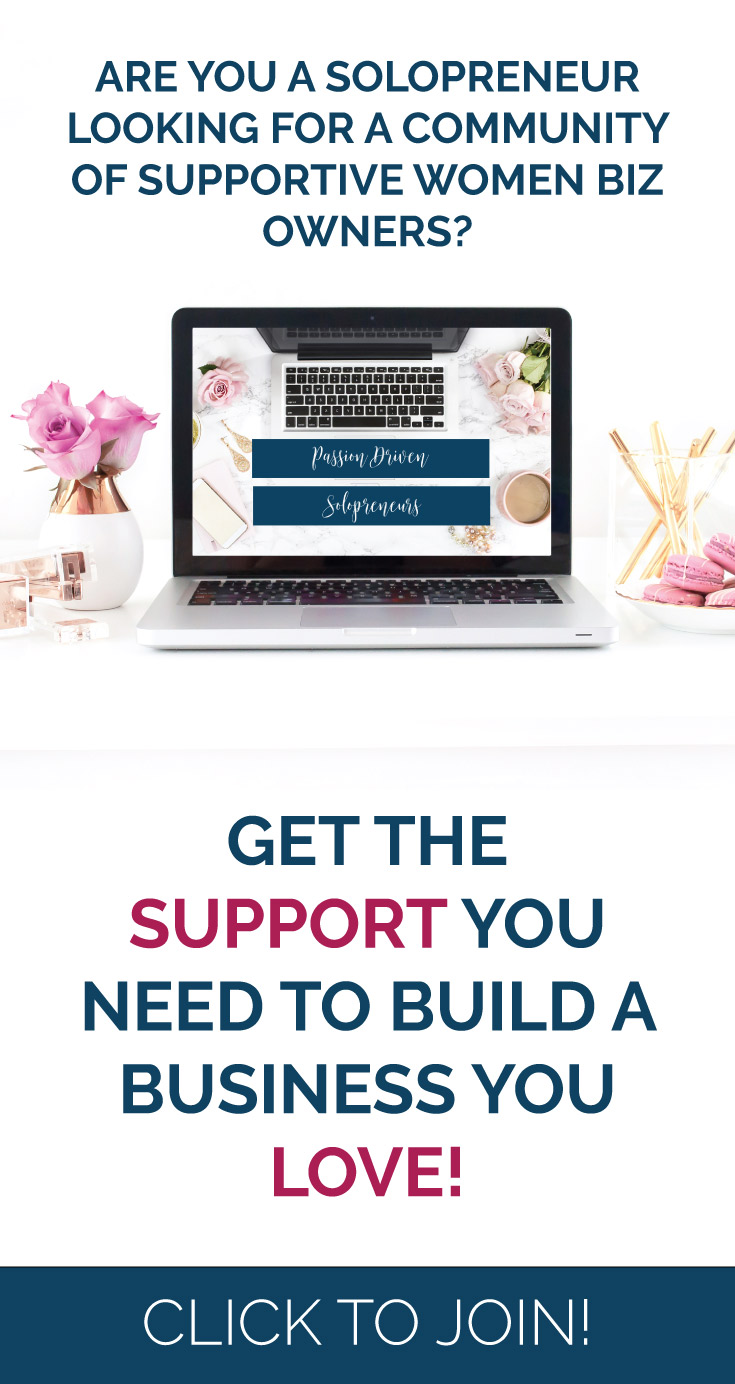It’s time to celebrate!

Your project is complete, Congratulations!! I want to thank you for the opportunity to work with you on your project and to create you something beautiful and unique. Now that we’ve launched your project you may be wondering what the next steps are and that I why I put together this page of resources for you.
On this page you will find:
- What each file type should be used for
- How to Create Your Own Graphics
- Where you can find good stock photos
- How I can help you in the future
- Video Tutorials for using WordPress
Check out my Web Resources on Pinterest
I’ve been curating resources to help small business owners with understanding different parts of design, social media, analytics, SEO tips, etc. Check out my Pinterest board for all the resources.
Read through my article on Post Launch Strategy
Unfortunately, the philosophy of “build it and they will come” does not apply to websites. They have to be cared for, nurtured, shared and shown off. I put together a special guide to help you through and after launching your new website! Visit the article here.
What each file type is for
There are may different file types that you might come across especially in your files that I’ve sent you. I’ve put together a list of different types and what they are good for you to reference. Before we begin there are two main types of file formats that I want to make you aware of. One is called “Raster” and the other “Vector. Raster images are pixel-based which ultimately means there are little squares of color making up the file. This type of file cannot add squares as you enlarge it. Vector images are based on mathematical equations and can be scaled up or down without loosing quality.
.JPEGS
Typically used for high-quality photography & low-resolution online images. This image type will loose quality if scaled past its pixel width. This type does not support transparency.
.PNG
This type is designed specifically for internet use and is not made for print purposes. It supports transparency and also cannot be scaled past its pixel width.
.GIF
Used specifically for online uses it has a limited color palette of only 256 colors. This file type can be animated and supports transparency. But is lower quality than a .png file.
.PSD
A photoshop specific file type is used for editing photos & creating web graphics. Allows for layers, masks & transparency. This also cannot be scaled over its pixel width.
.EPS
This type is typically used for logos and is vector based. This file can be scaled to any size without losing quality. It does support transparency and is perfect for large format printing.
Most often this file type is used to share documents without losing design, layout or quality. Depending upon how the file is saved you may be able to pull elements and edit the file after it has been converted to a pdf.
.AI
This file is an Illustrator specific file. It is used to create illustrations and graphic design. You are able to create layers and save in a variety of formats. This is the industry standard for creating Logos since it is vector based and can be scaled up or down depending upon the final files use.
How to Create Your Own Graphics
If you are ready to take on creating your own graphics for your new website. If you have Photoshop or Illustrator already that’s great but if you don’t try Canva a free and easy to use tool to help you put together your graphics.
Check out my 7 tips on creating social media graphics that are in line with your branding.
Where to find good stock photos
It is important when working with your brand that you create graphics that are consistent with your message and your imagery. One way to do this is finding a good foundation of stock photos to pull from when you are creating graphics for your social media or blog post images. Everyone can spot a “stock” photo a mile away now a days but the list below are some great resources that have images other than what you would think of as a stock photo. Unsplash is free the others have different payment systems. Just be sure to read the licenses for each service and use the image according to their guidelines.
Unsplash
Haute Chocolate
Creative Market
Adobe Stock
WordPress Tutorials & Tips
Check out my video tutorials to get familiar with your new website!
Part 1: Intro to the Admin Panel
Part 2: How to make a blog Post
Additional Tips
Logging into Your Admin Panel. Unless we changed how to login to your website for some reason you can typically get to the login page by visiting yoururl.com/wp-login.php adding a /wp-login.php to the end of your website’s url will take you to a login page. Remember when logging into your WordPress admin panel to use your username & not your email to log in. This is a common error when attempting to log in.
Editing Your content. When you login to our admin dashboard you will have full access to editing most of the content on your site. Along the left side of the panel, you will find a menu that lets you navigate to different pages and posts. If you want to change the content navigate through and find the specific content you want to change and click edit. Make sure you click update on each page or post after you make your changes for them to take effect on the front of your site. **We have probably installed a caching plugin to help speed up your site, if so it might take a few days before the cache clears changes show up on the front of your site.
Adding Additional pages. If you find out that you need a page that we haven’t created you can add one in the admin panel menu along the left side of the page. I’ve set up some standard design elements that should cover most of the content that you wish to add. But keep in mind that this new page doesn’t neccessarily need added to your main navigation. You can link to it in other spots but if you do need to add it to your menu you can find that under Appearace > Menu.
Editing your theme or core WordPress files. I know how it is you find something you want to try and you think you can work on the code of your website by yourself. It is how I got my start in web development so I get it. My number one tip when doing this is to NOT edit the theme files or the WordPress core files. Read up on Child Theme development before you start or the changes that you’ve worked so hard to implement will disappear the moment you update WordPress itself or the theme you are using. Child Themes safely hold your changes and aren’t affected by the updates to the other files since they are applied after the main theme. I could probably write a book about this but I’ll leave you with the short version Child Themes and Custom Plugins are the only safe way to change your site. Trust me on this. I learned the hard way.
Common FAQ
What is the difference between WordPress.com and WordPress.org?
This is a common question that I get asked. If we haven’t already gone over the differences I wanted to make sure to point them out here. WordPress.com is very similar to Blogger it is hosted for you so you don’t need to host it yourself. You also have very few things that you can truly customize because you aren’t in control of the files that are uploaded to the server. You can purchase themes and plugins but are limited in doing much else. WordPress.org is the open source version in which you can download the source files and upload to your self-hosted server. This allows infinite customization of the WordPress run site. You can even write custom plugins if you want to extend the functionality.
There are pros and cons to both but the biggest difference is the customization. Having the flexibility that the WordPress.org offers you while utilizing the Content Management System that is WordPress is huge when it comes to making your site stand out online.
What are some of my favorite WordPress plugins?
- Yoast SEO Plugin
- WP Supercache
- Google Analytics by Yoast
- Mail Chimp for WordPress
- EWWW Image Optimizer
- Broken Link Checker
- Simple Social Icons
- WP Content Calendar
- WP Optimize Free
- Use Any Font
- Mailmunch
Why do you still have an account on my website after launch?
I create an administrator account in my name on all of my client’s websites. This allows me to quickly help you if an issue arises or do maintenance on your site if you choose one of my maintenance projects.
Website Care Packages
I’ll help you maintain your website and keep in tip top shape, I’ll complete WordPress updates as they become available and create weekly backups of your site.
$120/month
This package includes:
- WordPress updates as they become available
- Database maintenance
- Plugin updates monthly
- Monthly backups of your site & database(s)
- up to 2 Hours a month of bug fixes & edits to the site
$75/month
This package includes:
- WordPress updates monthly
- Plugin updates monthly
- Monthly backups of your site & database(s)
Additional Help
All of my web design clients receive a complimentary training session at the end of their project where I teach you how to use your website and answer any questions you may have. However, if you need more help than this page and your training session provides, I highly recommend these guides as resources.
Help I need to hire another creative!
If you need to hire a copywriter, virtual assistant, business coach or another type of creative entrepreneur then I can help you. Here is a list of creatives I think could benefit your business.
Copywriter
App Development
Additional Services
I can also help you with additional services after we have completed their project to help further support them.
- eBook Design
- Blogging
- Social Media Strategy
- Social Media Graphics
- Branding Collateral
- Website Hosting
Referral Program
Do you know someone that is looking for my services? Send me an email letting me know that you referred them and when they purchase you’ll get a 20% discount off a future project! Easy right?
It’s time for us to part ways…
But that doesn’t mean I’m not here for you if you need me. If you have any questions about your brand or website that aren’t answered in this document then please email them to me at hello@michaelahoffman.com
I can’t promise I’ll email you back right away because, as I’m sure you understand, my immediate times goes to my current clients. However, you can be sure you’ll receive a reply within 48 business hours of receipt.
Are we friends on social media?
I’d love to stay connected with you even though we aren’t actively working together at this time. Please add me on your favorite social media networks so I can stay in touch and celebrate your successes with you!